
Introducing The New Songfinch Photo Slideshow
Our songs are some of the most personal and heartfelt gifts you can give and we are always looking for ways to enhance the all-around experience. When paired with your own photos, it brings your song to life in a whole new way! So it was a no-brainer to add a photo slideshow to our offerings and we hope it gives you a new, exciting way to reveal your song to the lucky recipient.
The photo slideshow can be purchased at any point during your song’s creation: at song purchase (cart’s add-on section), song creation, or after completion (your song’s add-on store). You can begin building it as soon as your song is completed and all instructions needed will be emailed to you at time of song delivery or purchase, depending on when it was added to your order.
Below are instructions to create your photo slideshow:
Step 1: Login To Your Account
Login to your Songfinch Dashboard and click “Edit Slideshow.”

Note: If this option is not available, you will need to visit your song’s add-on store and purchase the photo slideshow for that song. You’ll be emailed next steps at time of purchase.
Step 2: Photo Slideshow Builder
Your photo slideshow builder page is where you’ll upload, arrange, preview, and create your slideshow. We broke down a few of the page’s elements below to help when building:
Photo Slideshow Preview Video Player
The video player shows a real time preview and plays your song. This is helpful if you’d prefer certain photos to show up during specific lyrics.

Upload Photos
Click the “UPLOAD FILES” button to open the photo uploader. You can drag and drop photos into the photo uploader (if you’re on a computer) or click “browse” to select photos on the device you’re working on to open your camera roll or files.
The “Upload Photos” section also shows the exact number of photos needed to fill your slideshow and avoid looping/duplicates. This number depends on the length of your song – longer songs need more photos.

Rearrange Photos
Our photo timeline has a few features that will help get your slideshow how you’d like it.
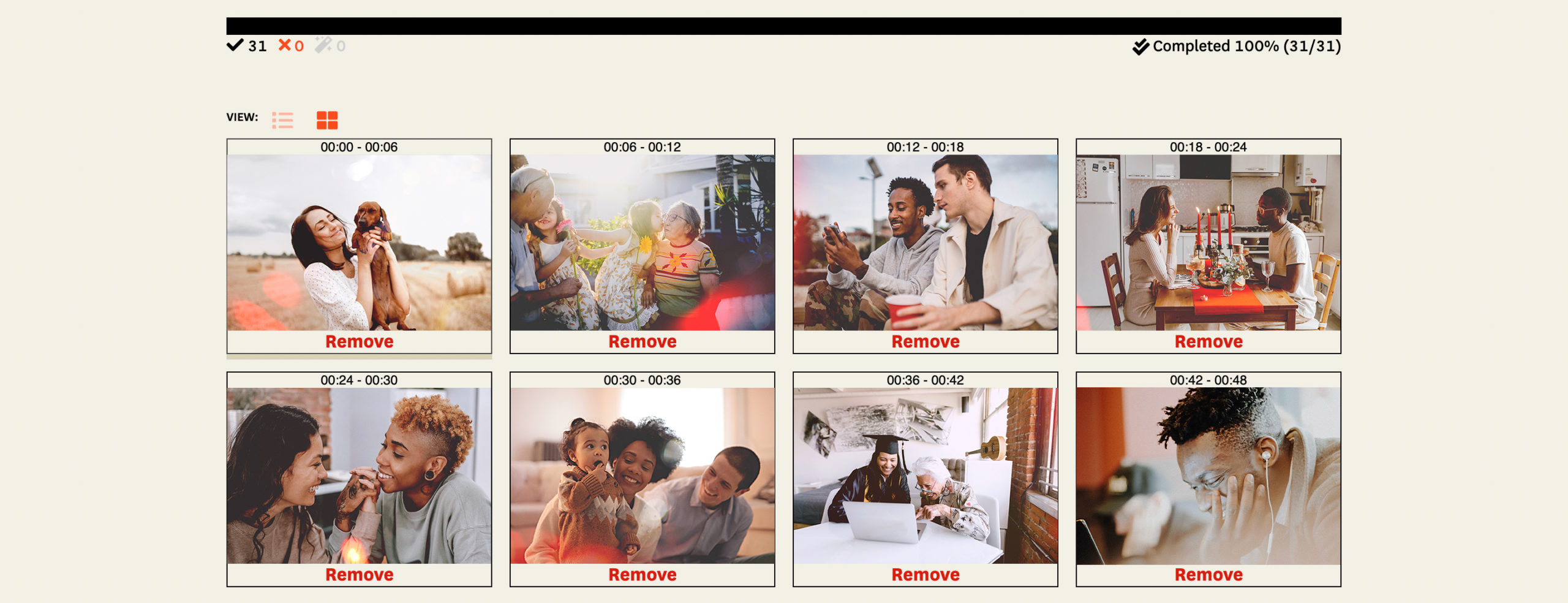
Photo Time: Each photo plays for 6 seconds on the screen and you’ll see a time range above each photo indicating where that photo will show within the video. This is a good way to line photos up with certain lyrics of your song.
Drag, Swap & Rearrange: You can drag and swap photos with each other in the timeline for easy arrangement.

Progress Bar: Our progress bar lets you know if there are missing photos and how complete the timeline is. To avoid duplicates, you’ll want this at 100%. You can see below that a section is red, which indicates there is a missing photo. Make sure there are no gaps or missing photos so it can successfully render.
Step 3: Finalize/Render Photo Slideshow
If your song does not need any revisions, all your photos are uploaded, and they’re in the correct order, click the “Finalize Slideshow” button under the preview video player.

During this process, our slideshow builder creates your final hi-res video, adds smooth transitions between frames, syncs your song, and transfers it to your Songfinch song page. This process takes 30-60 minutes and you’ll get an email as soon as it’s finished.
Each photo slideshow comes with three renders so you can edit and rebuild it once or twice after you see the first version completed.
Step 4: Photo Slideshow Delivery
Within an hour, you’ll get an email from us letting you know that your photo slideshow is completed and ready to view. To view it, visit your song page and click the play button. This will play the slideshow at the top of your song page.

View The Final Photo Slideshow
Add a photo slideshow to your Songfinch personalized song today! It will help further bring your song to life and provide a nifty way to present it to your loved one. We look forward to working with you!
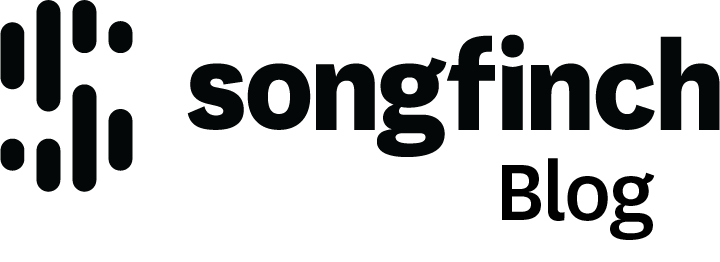



Kim Buxton
Omg I’m so grateful I love it so much!!!! Thank you
rob
Hey Kim — thanks for the note. We’re so happy you love your song and the photo slideshow! 🙂 We appreciate you working with Songfinch!
Marc Abrams
I do not see my photos on my revised song
rob
Hey Marc — if your song has been revised, you need to re-render your slideshow to include your new song. The slideshow you currently have is most likely the old version of your song. You can do this on your edit slideshow page. If you are having any troubles, please reach out to our Customer Support team at support@songfinch.com and they’d be happy to help you! 🙂
Marc Abrams
It won’t allow me to re-render photos. I’ve tried 3 times and upload is not an option on my screen
Marc Abrams
Thanks. I’ll try to re-enter
Angela Brown
I absolutely love my song. I can’t wait to put together my slideshow. Thank you to my artist Dana. Love, Love, Love.
Katherine R
Can you see the photo slide on Spotify or only on songfinch web site?
K Harris
Hey Katherine! Your slideshow will be available to view on your song’s page on the Songfinch site once you finalize your slideshow. 🙂